Need to record a 3-way conference call on your iPhone? TapeACall has you covered.
In this post we will cover:
- What are the various names for 3-way conference calling?
- How can you make a 3-way conference call on iPhone?
- How to merge calls on the iPhone
- What is the difference between CDMA vs GSM mobile carriers?
- Can you 3-way conference call with international carriers?
The key feature on your iPhone that makes TapeACall’s clever call recording method possible is a feature many people may have never heard of or used before. It’s called “three-way calling.”
You may also see or hear it called “conference calling”, “three-way conference calling” or simply “a 3-way call”. The simplest way to think of three-way calling is that you are creating a call with two or more participants, so it can be thought of as a “conference.”
When you use TapeACall to record a call, you are making a three-way call and TapeACall’s recording line is one of the participants.
The good news is that Apple did a great job making three-way conference calling easy and intuitive on the iPhone. Additionally, most (but not all) mobile service providers around the world support this built-in iPhone feature and turn it on by default on your account.
Unfortunately, some service providers do not enable this feature on their customer’s phones unless a user calls in and asks for it. This is not typical in the United States, as most users in the US all have this feature on by default–for free. However, outside the US, it’s the policy of some carriers where the user has to call and ask for this feature to be turned on — most commonly when users are on “pre-paid” plans with their carrier. Additionally, a three-way conference call does not usually cost any money when it needs to be added to a plan (the exception we’ve encountered is Japan).
How to Record a 3-Way Call on iPhone using TapeACall
Making a three-way call starts by placing a call to the first person you would want to talk to. In this example, let’s say you want to call TapeACall’s recording number first. You simply dial the number and wait to be connected to our system (you can do this automatically by tapping the large red recording button on the TapeACall home screen). Within a few seconds of your connection, an icon will appear on your iPhone’s screen that says “Add Call” underneath it. The “Add Call” icon is used consistently in the same location on every iPhone, regardless of the language or carrier. In other countries, the “add call” text is adapted to the native language of that region.
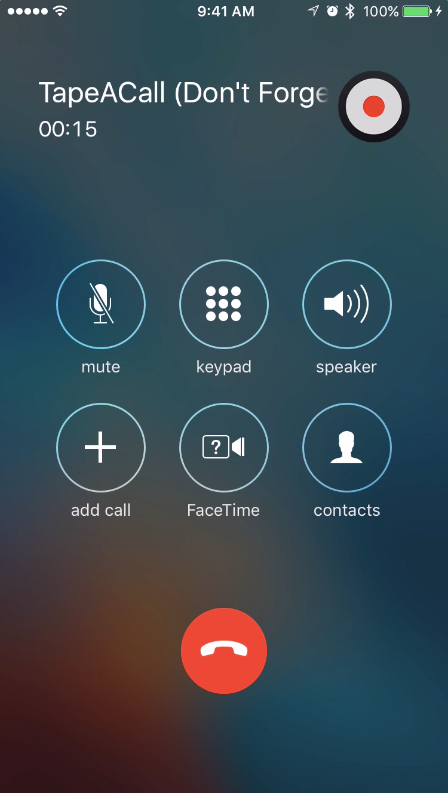
Once you press the “Add Call” icon on your iPhone, the system will bring up the Phone application and your dialer/list of contacts. From there, you can dial the number you want to call or select the person you want to start a three-way call with. Once you select/dial that number, the iPhone will place a call to that number and put the person on your first call on hold. Once on hold, they’ll hear silence. When the person at the other end of the call answers, you now have two separate calls connected to the iPhone and are ready for the most important step — merging the calls together.
Once you have the two separate calls connected to the iPhone, the “Add Call” icon and text will be automatically replaced with a “Merge Calls” icon. The “Merge Calls” option replaces “Add Call” because the iPhone detects that you now have two separate calls connected to your iPhone, so it gives you the option to “merge” them together to create the 3-way conference call.
If you do not have two separate calls going at one time on your iPhone, the iPhone will always read “Add Call” and not “Merge Calls”.
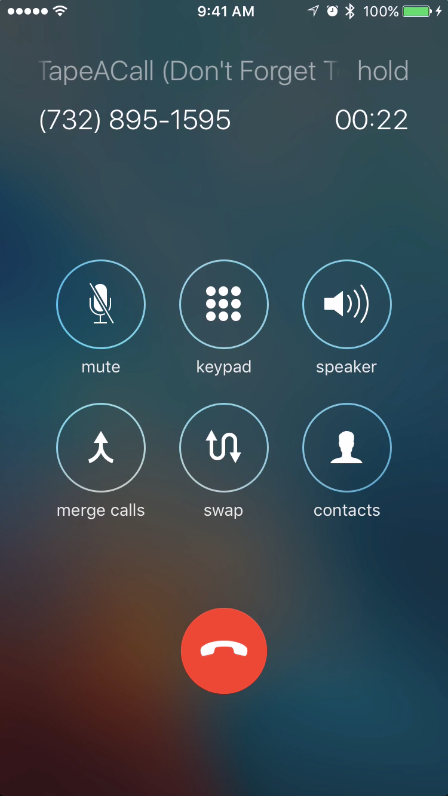
Once you press the “Merge Calls” icon the two separate calls on your iPhone are merged together in a three-way conference cal. Now, both parties can now hear and talk to each other. This is how TapeACall works; you, the person you are speaking with, and TapeACall’s recording line are joined in a three-way call.
TapeACall records the conversation as one of the three parties on the call. The screen on your iPhone will also always reflect that you now have a conference call in progress. It will actually even say “CONFERENCE” and scroll the two numbers that you have connected. Additionally, the iPhone will have an arrow next to the name that you can press to show you the participants on the call, and mute or drop either of the parties from the call.

Let’s quickly summarize, so you can once again see just how easy this really is. It can be broken down to this: Place a call, press the “Add Call” button, select a contact or number to call for your second call, once that call is answered your iPhone will now have a “Merge Calls” button that you press to merge the two calls together.
It’s that simple, really! Call + add another call + merge the two calls together.
3-Way Call Recording on iPhones Can be Challenging. Here’s How We’ve Mastered the Trade
Because this is an in-depth post on three-way calling, we have some other bits of information that we’ve learned from around the world that we’d like to share here.
While Apple has standardized the three-way calling process on the iPhone, not all carriers and phone networks are created equal around the world. For example, in the US there are two main technologies used for cell phone networks: GSM and CDMA.
GSM rarely has any issues around the world as it’s really the gold standard of cell phone network technology and is what is used in most countries. CDMA is a lesser used technology that is superior in some ways, but also has some drawbacks.
On iPhones on CDMA carriers, the “Merge Calls” button may not become available as quickly as on GSM networks. This mostly depends on your local network and the connection there, but in some cases, it may take up to 45 seconds for the “Merge Calls” button to become active and available for use to merge calls together.
Unfortunately, this can lead to a lot of confusion the first few times you use an app like TapeACall. It may look like the feature is not available. If you’ve waited one minute and the “Merge Calls” button still does not become activated, then it is likely that your carrier does not support three-way conference calling. The most common GSM carriers in the US are AT&T and T-Mobile. The most common CDMA carriers in the US are Verizon, Sprint, and US Cellular.
There are also some important things to remember when using three-way calling on your phone. Most carriers still keep track of your minute usage on your phone and using three-way calling means that you have two separate calls connected to your phone at one time. This means that you will be using double minutes when on a conference call with your iPhone.
We have also noticed that in a few places outside of the US that some carriers have taken it upon themselves to insert beeps at random intervals into a conference call. This is to help everyone remember that a conference call is in place. However, this can be annoying and also means that the person will know that another party is on the line.
In the case of TapeACall, we have even heard stories that a few carriers will insert hold music for the other party to listen to while you are calling the second person and waiting to merge the calls.
This brings us to our last point on conference calls: when using three-way calling to record calls with TapeACall, we recommend always calling into TapeACall first and then adding the person you want to record to the call. This way, you do not have to ask the caller to hold while the line goes silent and you call TapeACall to merge calls. When you call TapeACall first, you have TapeACall on hold, and then you can merge when you are ready to begin recording.
This always ensures the best experience as it does not lead to any awkward holding or waiting for the other person on the line. Take your time and our recording line will be ready to record whenever you decide to merge the calls together! However, we realize this is not always possible, such as if you receive an incoming call that you would like to record, for example.
We’ve learned an incredible amount about three-way conference calling since launching TapeACall in 2013. Our biggest discovery is that everyone should be able to create a conference call quickly and easily — it’s just a matter of learning how to do it properly once or twice before it makes sense and comes with ease!





.png)
